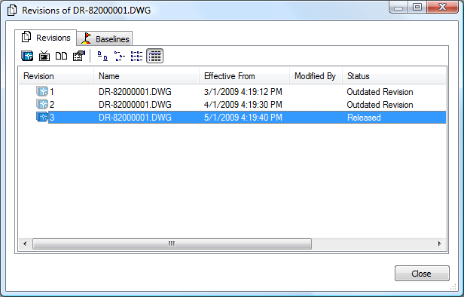
|
|
|
|
|
BlueCielo Meridian Enterprise 2012 User's Guide | BlueCielo ECM Solutions |
If the vault is configured to maintain history, you can view the prior revisions of a document. If not, you can only view the current released revision and the copy in progress, if any.
To view the prior revisions of a document:
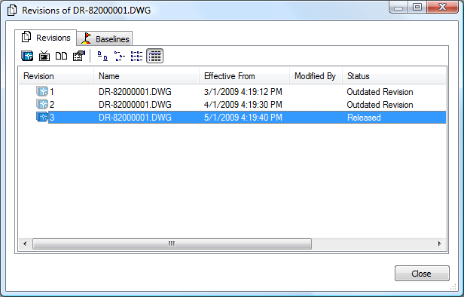
| Button | Command | Description |
|---|---|---|
|
|
Open in Application |
Opens the selected revision in the application registered in Windows for the revision’s file extension. The icon on this button is different for each file type. This example is for an AutoCAD drawing file. Prior revisions will be opened read-only. |
|
|
View Document |
Opens the selected revision in a new viewer window. |
|
|
Compare |
Select any two revisions and click this button compare the revisions graphically. See also Comparing documents. |
|
|
Properties |
Opens a new window displaying the property pages of the selected revision. Prior revisions will be opened read-only. |
|
|
|
Display revisions as large icons, small icons, a list, or a detailed list, respectively. |
| Shortcut Menu Command | Description |
|---|---|
|
Compare |
Select any two revisions and click this button to compare the revisions graphically. See also Comparing documents. |
|
Revert to This Revision |
Creates a copy of the selected revision as a new revision of the document, increments the revision number, and places the revision under change to you. |
|
Restore This Part |
Restores the selected revision of a hybrid document part to the current revision of the main document. |
Related tasks
|
Copyright © 2000-2012 BlueCielo ECM Solutions |